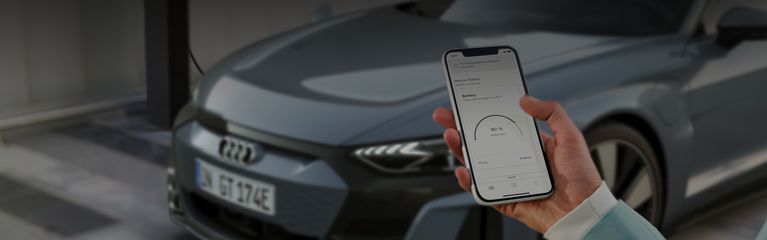FAQS Q2 > FAQs > Audi Connect > Audi UK
Connecting your Q2
To make the most of all your Audi Connect Services, you will need to download the myAudi app and login to your vehicles MMI. Depending on the age of your Q2, you may need to become a key user. Follow the steps below to get connected.
Get the myAudi app
Need help?
We have a dedicated myAudi team on hand 24/7 to help with any questions you may have.
¹Features can vary by model and trim and may require the purchase of additional options and services. Not all features highlighted are available for all models. The information on this page relates to new cars only. For more information please speak to your local Audi Centre: https://www.audi.co.uk/uk/web/en/locate-a-centre.html. For full terms and conditions please visit here: https://www.audi.co.uk/uk/web/en/owners/terms-and-conditions.html.